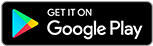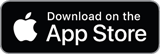![]()
![]()
![]()
Use LEFT and RIGHT arrow keys to navigate between flashcards;
Use UP and DOWN arrow keys to flip the card;
H to show hint;
A reads text to speech;
16 Cards in this Set
- Front
- Back
|
Implement IPv6
|
Select host > Configuration > Networking > vSwitch > Properties > IPv6 > Reboot
vicfg-vmknic --server <server> --enable-ipv6 <portgroup> |
|
|
Configure NetQueue
|
Select host > Configuration > Advanced Settings > VMKernel > VMkernel.Boot.netNetqueueEnabled
Then: vicfg-module <conn_options> -s "intr_type=2 rx_ring_num=8" s2io |
|
|
Configure explicit NIC failover
|
Host > Configuration > Networking > vSwitch > Properties > vSwitch > Edit > NIC Teaming > Load Balancing
|
|
|
Explain the three types of port binding.
|
Static Binding:
- When you connect a VM to a dvPort group a port is reserved and is immediately assigned. - This port is freed up only when the VM is removed from the dvPort group. Dynamic Binding: - dvPort is assigned to a VM only when the VM is powered on and the NIC is connected. - The dvPort is freed up when the VM is powered off or the NIC is disconnected. Ephemeral binding: - dvPort is created and assigned to the VM when the VM is powered on and NIC is connected. - dvPort is deleted when the VM is powered off of VM NIC is disconnected. |
|
|
Enable IPv6
|
Host > Configuration > Networking > vSwitch > Properties > Enable IPv6 > Reboot
vicfg/esxcfg-vmknic -6 true esxcfg-vswif -6 true |
|
|
Enable SNMP in vCenter
|
Administration > vCenter Server Settings > Select vCenter (Linked Mode) > SNMP > Configure receivers > OK
|
|
|
Configure SNMP (on ESX/i hosts)
|
vCLI: vicfg-snmp --enable
vCLI: vicfg-snmp -t target.address@port/community |
|
|
Migrate vSS to vDS
|
Methods Available:
1) vDS User Interface: vCenter --> Inventory --> Networking --> Select Object --> New vDS (can be performed live) 2) Host Profiles (requires Maintenance Mode therefore VM's offline) |
|
|
Configure vSS & vDS using CLI tools
|
COS/RTSM: esxcfg-vswitch
vCLI: vicfg-vswitch |
|
|
Analyze CLI output to identify vSS & vDS config
|
COS/RTSM: esxcfg-vswitch -l
vCLI: vicfg-vswitch -l |
|
|
Configure vSwitch/Port Group VLAN Trunking
|
EST (External Switch Trunking): leave at None (0)
VST (Virtual Switch Trunking): enter VLAN # VGT (Virtual Guest Trunking): 4095 |
|
|
Configure PVLANs
|
vDS User Interface: vCenter --> Inventory --> Networking --> Edit Settings --> Private VLAN
Primary PVLAN communicate with all primary PVLANs (promiscuous) Secondary PVLAN only communicate with Primary as isolated(Secondary to Primary only) or community (Secondary to Primary and all other secondaries) |
|
|
NIC Teaming Policies
|
vSS
1) Route based on the originating virtual port ID 2) Route based on IP hash (Etherchannel or LACP/802.3ad) 3) Route based on source MAC hash 4) Explicit vDS 1) Route based on the originating virtual port ID 2) Route based on IP hash (Etherchannel or LACP/802.3ad) 3) Route based on source MAC hash 4) Route based on physical NIC load (vDS vSphere 4.1 only!) 5) Explicit |
|
|
Port Binding (vDS)
|
1) Static (permanent port association - requires vCenter)
2) Dynamic (only when VM powered on - requires vCenter) 3) Ephemeral (no permanent binding - does NOT require vCenter) |
|
|
Add a portgroup
|
Config > Networking > Properties of vSwitch > Add > Type/Name/VLAN > Done
Get-VirtualSwitch -name vSwitch1 | New-VirtualPortGroup -Name "ProfessionalVMware" -VlanId 33 vicfg-vswitch --add-pg pgName vSwitch1 |
|
|
Add a dvUplink
|
vicfg-vswitch --add-dvp-uplink <nic_name> --dvp <DVPort_Id> dvSwitch1
|