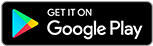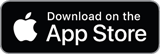![]()
![]()
![]()
Use LEFT and RIGHT arrow keys to navigate between flashcards;
Use UP and DOWN arrow keys to flip the card;
H to show hint;
A reads text to speech;
62 Cards in this Set
- Front
- Back
|
Animation
|
Adds motion to an object
|
|
|
Broadcasting
|
Placing a link to a presentation on the Web to allow others to watch your presentation as you give it from a remote location through a Web browser
|
|
|
Handouts |
Contain small pictures or thumbnails of your slides along with an area for taking notes
|
|
|
Layout
|
How objects are placed on a slide
|
|
|
Live Preview
|
Lets you see the effect the theme will have on your slides before you apply it in your presentation.
|
|
|
Normal View
|
A view of the presentation that allows you to add and delete slides, and add text and elements to the slides
|
|
|
Notes Page View
|
Displays your slides on the top portion of the page
|
|
|
Notes Pane
|
Speaker notes are entered for each slide here
|
|
|
Outline Tab
|
Displays all the text on your slide in outline form
|
|
|
PowerPoint presentation
|
An electronic slide show that allows you to present and deliver your message
|
|
|
Reading View
|
You run your presentation and the slide does not quite fill the screen and you can use navigation buttons on the status bar beneath the slide
|
|
|
Slide Pane
|
The workbench for PowerPoint presentations
|
|
|
Slide Show View
|
You run your presenation on the computer as if it were a slide projector to preview how it will look to your audience
|
|
|
Slide Sorter View
|
Displays thumbnails of the slides on the screen so that you can move and arrange slides easily by clicking and dragging
|
|
|
Slides Tab
|
Displays your slides as small pictures
|
|
|
Thumbnails
|
Small pictures on a slide
|
|
|
Transition
|
The way each new slide appears on the screen
|
|
|
Align
|
Arranging the pictures to line up with other objects on the slide
|
|
|
Blank Presentation
|
You can begin a new presentation from a blank presentation
|
|
|
Effect Options
|
Contains the commands that determine several animation settings for the object including the Start options
|
|
|
Handout Master
|
Lets you add items that you want to appear on all your handouts, such as a logo, the date, the time, and page numbers
|
|
|
Hyperlink
|
Allows you to jump to another slide, a file, or to a Web site if you are connected to the Internet
|
|
|
Layout Master
|
Associated layouts for each theme in the presentation
|
|
|
Motion Paths
|
Allows you to make an object move on the slide
|
|
|
Notes Master
|
You include any text or formatting that you want to appear on all your speaker notes
|
|
|
Placeholder
|
The boxes in layouts that hold the content or slide objects such as body text and titles
|
|
|
Slides Master
|
Controls the formatting for all the slides in the presentation
|
|
|
Slide Transitions
|
Determines how one slide is removed from the screen and how the next one appears
|
|
|
Template
|
A presentation that includes theme elements, text, and graphics predesigned for a presentation
|
|
|
Themes
|
Predesigned grpahic styles that you can apply to existing slides
|
|
|
Adjustment Handle
|
Yellow boxes that indicate that the object is selected and you can manipulate the object
|
|
|
Category Axis
|
X axis (horizontal)
|
|
|
Cell
|
Each intersection of a row and column
|
|
|
Chart
|
A visual way to display numerical data in a presentation
|
|
|
Column
|
Information can be displayed here
|
|
|
Datasheet
|
A worksheet that appears with the chart and has the numbers for the chart
|
|
|
Grouping
|
Allows you to work with several items as if they were one object
|
|
|
Handle
|
Small squares at the edges of a graphic
|
|
|
Organization Chart
|
Shows the hierarchial structure and relationships within an organization
|
|
|
Rotate handle
|
Green circle that means you can rotate the object
|
|
|
Row
|
Information can be displayed here
|
|
|
SmartArt Graphic |
Dynamic diagrams and graphics
|
|
|
Table |
Used when organizing information that can be displayed
|
|
|
Value Axis |
Y axis (vertical)
|
|
|
WordArt |
Decorative text that you can insert on a slide
|
|
|
Action Button |
Buttons that are inserted on a slide
|
|
|
Comment |
A small note or annotation on a slide
|
|
|
Custom Show
|
Allows you to create presentations for different audiences by selecting specific slides from a presentation
|
|
|
Destination File |
The presentation file
|
|
|
Document Inspector
|
A feature that enables you to check for hidden metadata or personal information in a presentation
|
|
|
Document properties |
Information about the presentation file including the title, author, and keywords
|
|
|
Embed |
To place an object that was created in another application in a slide then selecting the item and ht eoriginal program will be open for editing
|
|
|
Format Painter |
A feature that copies attributes such as colors, borders, and fill effects from an onject, text, or cell in order to apply the same formatting to another object, text, or cell
|
|
|
Grid |
Vertical and horizontal lines that appear on the slide pane and help you place text and objects
|
|
|
Guidelines |
Vertical and horizontal line sthat you can display on the slide pane to help place objects on the slide
|
|
|
Import |
To bring a file or part of a file into the presentation
|
|
|
Link |
A connection that is retained between the source and destination files
|
|
|
Linked Object |
A file, chart, table or other object that is created in another application that is stored in a source file and inserted into a destination file while maintaining a connection between the two files
|
|
|
Package for CD |
Used to compact all your presentation files into a single file that fits on a CD
|
|
|
Presenter view |
Offers a way for you to view you rpresentation with the speaker notes showing on one computer screen, while the audience views the presentation without viewing the speaker notes
|
|
|
Snap to |
"Snap objects to grid" moves an object to the closest intersection of the grid on a slide
|
|
|
Source File |
Where you have the text, chart, numbers, or whatever data it is you want to bring into the presentation
|