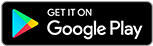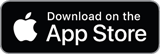![]()
![]()
![]()
Use LEFT and RIGHT arrow keys to navigate between flashcards;
Use UP and DOWN arrow keys to flip the card;
H to show hint;
A reads text to speech;
20 Cards in this Set
- Front
- Back
|
~What comes under test management tools?
|
~QC and QA director are the main test management tools.
|
|
|
~Does QC has database?
|
~Yes QC has its own database which is SQL server,and QC stores its resources in table format.
whereas QTP stores resources in file format in physical hardware. |
|
|
What are the modules of Quality Center have you used
|
Requirement Module: Helps us to manage requirements. This includes defining what we are testing, defining requirement topics and items, also analyzing requirements.
•Test Plan: Enable us to develop and manage test in a hierarchical tree-structure. Tests can be linked to requirement and defects. •Test lab: Enables us to run tests and analyze the results. •Defect Module: Helps us to report defects, determine, repair priorities and reopen defects. •Dashboard: Helps to create graphs, reports and excel reports. |
|
|
How many built in tables does Quality Center have?
|
Test Table
• Test Step Table • Test Set Table • Run Table • Defect Table • Requirement Table |
|
|
Can we create a QTP test from QC
|
Yes we can create QTP test from QC but we must first make sure QTP has the ability to execute tests from Quality Center. Please ensure the following option in QTP Run Settings is enabled:
When QTP is enabled, follow the below steps to schedule and execute tests from Quality Center: 1. Login to Quality Center and Navigate to Test Lab Module 2. After selecting the correct Test Set, Click the Execution Flow Tab. 3. Right-click on the test that requires configuration of Time Dependency and click Test Run Schedule. 4. In the Run Schedule window, select the Time Dependency tab. The time and date of execution can be configured. 5. Time dependency will be added to the relevant test. 6. After time dependency has been added, navigate back to the Execution Grid pane. From the Execution Grid, select the tests to be run at the designated date and time. 7. From the Automatic Runner dialog, click Run All. 8. Once Run All is clicked from the Automatic Runner dialog, the test status will change to Waiting and QC will fire the tests to be run at the scheduled date and time: 9. QC will fire the tests in the sequence configured in the Execution Flow pane. The Test Run Scheduler will show all the tests that were selected and are executing and are to be executed. |
|
|
Explain Linking Defect to test in Quality Control.
|
We can link a test in our test plan to a specific defect in the Defect Grid. This is useful, for example, when a new test is created specifically for a known defect. By creating a linking, we can determine if the test should be run based on the status of the defect. We can also link the defect to other entities, such as requirements. A defect can be linked directly or indirectly to an entity. When we add a defect link to an entity, QC adds a direct link to this entity and indirect link to other related entities. When we link a defect to run step, it adds an indirect link to its run, test instance, test set and test. If the same test is covered by a requirement, an indirect link is also added to the requirement, but indirect linkage is one directional flow.
|
|
|
What are the features of Quality Center
|
QC helps to maintain project database of test that covers all functionality of application.
• QC offers integration with HP testing tools (WinRunner, QTP and Load Runner) as well as third party tools. • QC provides an intuitive and efficient method for scheduling and executing test sets, collecting test results, and analyzing the data. • Qc helps in defect tracking, enabling to monitor defects closely from initial detection to resolution. • By linking QC to email system, defect tracking information can be shared by all application development, quality assurance and customer support. |
|
|
How to map the requirements with test cases in Quality Centre
|
1. In requirements tab select coverage view
2. Select requirement by clicking on parent/child or grandchild 3. On right hand side (In coverage view window) another window will appear. It has two tabs: -Tests coverage -Details Test coverage tab will be selected by default or you click on it. 4. Click on select tests button a new window will appear on right hand side and you will see a list of all tests. You cans elect any test case you want to map with your requirements |
|
|
What is the advantage of libraries in Quality center?
|
A library represents a collection of entities in a QC, including their relationship to each other. When dealing with many similar projects, it offers the advantage of not having repeatedly created entities. Libraries can be imported form Project A into Project B, compare against each other, or even synchronized. A library also allows one to collect the same entities as in versioning. With Quality Center Premier Edition, defects are not included, but they can be shared with the new HP Quality Center Synchronizer manually among several QC project
|
|
|
What is difference between Generate Test from the requirements and Convert requirements to test?
|
When we convert the requirements to test in a specified subject in the test plan tree where as in generating test case, the test case generates from requirements are stored in a specified subject in a test plan tree and a specific test set in Test Lab module. And by default we cannot generate a test for the following, which do not enable to coverage:
• Business • Folder • Groups |
|
|
How many types of report are there in QC?
|
We can generate reports any time during the testing process from each QC module, using default or customized setting. We can apply filters and sort conditions, and display information according to our specification. Following types are reports are available to us in QC:
•Requirement Module Reports: Standard Requirements, Tabular, Requirement with coverage test, requirement with Coverage test and Steps, requirement with linked Defects, requirements with Traceability, report selected. •Test Plan Module Reports: standard test planning, subject tree, tests with design steps, tests with covered Requirements, tests with linked Defect, report Selected, •Test Lab Module Reports: current test set, cross test set, test set Hierarchy with tests, cross test set with tests, execution notification. •Defects Module Reports: standard Defects, Tabular defects, fixed or rejected Defects, report selected. |
|
|
How to import test cases from Excel / Word to Quality Center?
|
1.Install and Configure the Microsoft Excel / Word Add-In for Quality Center.
2. Map the Columns in Word / Excel spreadsheet with Columns available in Quality Center 3.Export the data from Word/Excel to Quality Center Using Tools >Export to Quality Center Option in Word/Excel. 4. Rectify errors if Any. |
|
|
what are the mandatory fields while creating Requirement
|
Name, Product, Priority, Type
|
|
|
What is meant by go to test in test set under Test Plan
|
It will show us the test case in the test lab module
|
|
|
what are the mandatory fields required to be filled by tester to create a defect
|
Priority, reproducible, Severity, Assigned to, Status.
|
|
|
How to create test requirements in Requirements tab. How to know if the traceability matrix is done?
|
1.Create a new folder by clicking on the “New Folder” option present below the Requirements menu bar
2.Provide a name to the requirement folder and click on OK. 3.A new requirement folder is created successfully. Click on “New Requirement” button present beside the new folder 7.A pop up appears, Provide the Requirement Type(Business,User,System) and Requirement Name in the edit box and click on OK. 8.Once the user clicks on OK a new window opens.Provide all the details in the fields specified. |
|
|
How to create test cases in test plan.
|
1. Click on the New Folder button New Folder button, to create the main folder
2.Type the folder name that you wish in the “Text Field” and click “OK” to save the folder name. 3.Click on the “New Test” button to create test in the selected test folder. By Default “Test Type” selected will be “Manual”. Type appropriate “Test Name” in the edit field and click “OK”. 4.A test with Manual Test Icon Manual Test will be created 5.Now write the descriptions . 6.Click on Design step and new step under it the step is automatically numbered and fill in the step details. |
|
|
How to Create test set in test lab
|
1.Click on the Test lab icon on the main menu bar. It will open the Test lab module as shown. Right click on the concerned folder in the Test lab tree and click on New Test Set as shown below.
2.A pop up window appears as shown. Fill in the “Test Set Name” and click on Ok button, 3.Provide the description. 4.A new Test set will be created under the selected folder. |
|
|
How to create defects?? You can also navigate to "create defect" page from test lab
|
1.Click on the Defects module present on the left hand side of the application
2.When a new project is created the defects window will be blank – without any data. 3.Click on the “New Defect” (Alt+N) button present below the menu bar to create a new defect. 4.All the mandatory fields such as Summary, Priority, Reproducible, Severity, Detected by, Description etc. need to be filled by the tester. 5.After entering the summary, we would now give a detailed account of the defect under description area 6.QC will auto navigate you to the previous screen (summary of defects screen), and here we would have our newly raised/logged defect with a unique defect id auto assigned by QC 7.The user (tester) can attach screenshots by clicking on “Attachments” tab next to “Description” tab 8.Comments can be provided in the Add comments section on the right hand side of the window. |
|
|
What are the different methods to input Test Data in Quality Center?
|
One can attach the test data to the corresponding test cases or create a separate folder in test plan to store them.
If your data is in a spreadsheet/doc/text file then, you can save the test data's as attachment. Parameter can be used to run the script with different set if data. |